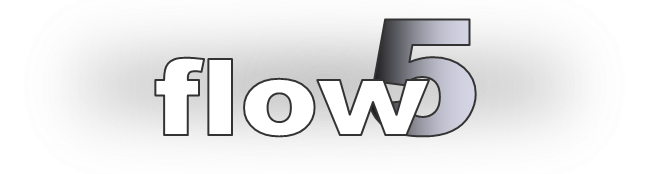Installation
flow5 is installed and launched like xflr5, by extracting the package and moving the executable to the appropriate directory.
To run the application from the command line, the path to the executable will need to be added to the list of default paths.
Windows
- Extract the package to a temporary directory
- If the Visual C++ runtime libraries are not installed in your system, extract the VC_redist.exe file included in the Windows package;
to know whether these libraries are present, just try to launch the application, and a message box will show up if they are not. - move the directory containing the app to a parent directory of your choice
- to run the application from the command line, add the path to flow5.exe to the user (or system) paths.
macOS
- in the mac’s security preferences, select “Allow apps from the app store and identified developers”; the flow5 package has been signed and notarized according to the macOS Catalina guidelines.
- open the dmg
- drag the file flow5.app to the Applications directory
- to run flow5 from the command line, add the path to the application to the default paths; this needs to be done manually since flow5 does not come with an installer.
An alternative is to add a symbolic link to the application in the /usr/local/bin directory:
sudo ln -s /Applications/flow5.app/Contents/MacOS/flow5 /usr/local/bin
Launch fail
All OS
- check that the latest version of xflr5 runs on the platform. flow5 is only guaranteed to work on platforms which support xflr5.
- check that you are using the latest version of the application; frequent updates are expected to be released in the beta phase;
to be notified of updates, activate the option in the preferences. - make sure that the project file which is auto-loaded during startup is not corrupt – this could happen if a save operation was interrupted for instance
- check the OpenGL support as indicated in the next section; the majority of the issues with xflr5 have been due to inconsistent support for OpenGL by the hardware and software vendors.
- from a terminal, launch flow5 with the command flow5 -t; this will launch the program in debug mode and will create a trace file with run-time information. Please contact me using this web site’s contact form. I will provide you with explanations on how to send this trace file.
Windows
- check that the OS is 64 bits – flow5 does not work on 32 bits platforms
- restore the default preferences by deleting the settings file C:\Users\your_user\AppData\Roaming\flow5.ini and launch again
macOS
- restore the default preferences by deleting the settings file $HOME/Library/Preferences/com.flow5.flow5.plist or com.cere-aero-tech.flow5.plist, depending on the version of the application, and launch again
OpenGL support
flow5 will run on all platforms which support xflr5.
However since the support for OpenGL specifications is variable platform-dependent, some manual settings may be required in some cases.
See the detailed explanations on how to optimize the OpenGL configuration.
RAM availability
Excessive matrix sizes may cause the OS and its desktop to become unstable. It is recommend to run some tests by increasing progressively the matrix sizes to set a reasonable limit. The approximate size of the RAM used by the analysis is mentioned in the log file. Use the system monitor to check memory usage and free memory during the analysis.
Other issues
Please use the discussion section to report other issues and difficulties.