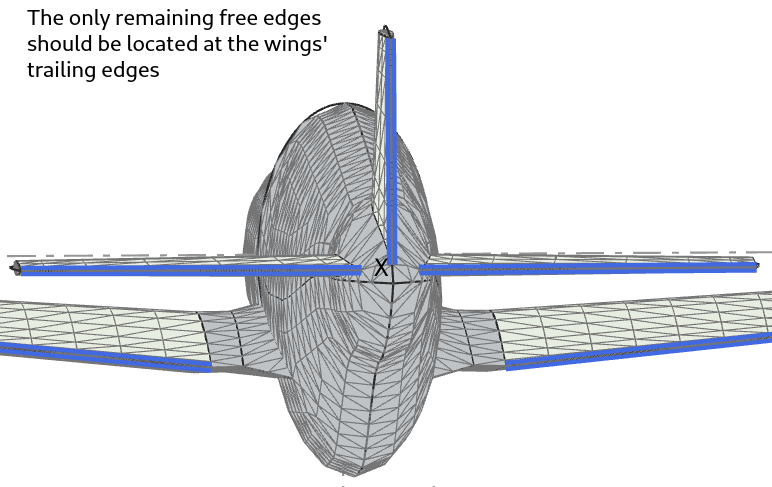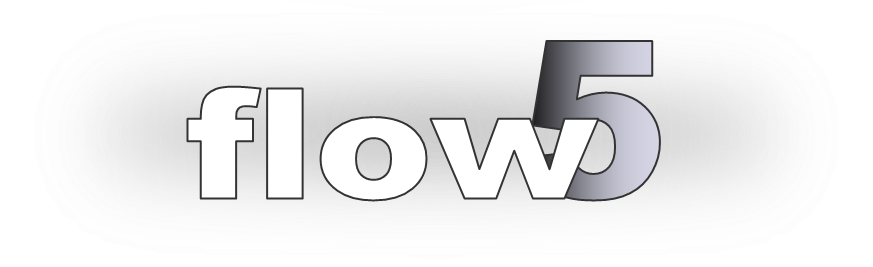
Connecting the fuselage and wing meshes
Updated August 17, 2021------------------ WORK IN PROGRESS ------------------
Requirements of the panel method
A fundamental requirement of the Boundary Element Methods (BEM) is that the surface mesh defines one or more closed, non intersecting volumes. This implies that the wing and fuselage meshes should be merged to define such volumes.
The only method available up to flow5 v7.16 is to first connect the wing and fuselage SOLIDs, and then to build the surface mesh on the fuselage.
This method however may be inadequate of even fail in the case where the fuselage's geometry is almost parallel to the wing's surface as illustrated in the image on the right. Punching holes will likely not be precise and will create unwanted small FACEs, which in turn will be difficult to mesh properly without generating a high number of small surface triangles.
The method is also not applicable for fuselages imported in STL format, since they are not associated to any SOLID geometry.
A new method is implemented in flow5 v7.17 to use whenever any of the latter problems may arise. This method consists in defining independently the fuselage and wing mesh and to build manually the surface elements which will connect them. The method is described in detail hereafter.

P51D Mustang Mk. III by M. Cel (http://hangar.openvsp.org/vspfiles/420)
Back to top
Method 1: punch holes and mesh
The principle of the method is to- use the wing's SOLID to punch holes in the fuselage,
- build the mesh on the resulting fuselage surface using flow5's internal mesher,
- make manual corrections at locations where the wing and fuselage meshes do not match.
Step 1: Punch holes
The goal of this step is to remove the fuselage's surface where it connects to the wings so that it won't be meshed at the next step. This operation is done in the plane's editor, in the "Assembly" tab.
Internally, this operation is done using the tools provided by the Open Cascade's libraries.
flow5 builds SOLIDs for each of the wings, and uses them as tools to open the holes in the fuselage. The wing SOLIDs are built using wing sections discretized in segments corresponding to the wing's mesh. This is to create the same segments on the fuselage, and to ensure that the fuselage's mesh will closely match those of the wings at the next step.
Recommendations:
- The Open Cascade tools only accept closed SOLIDs as punching tools. This implies that the wing's trailing edges must be closed, and therefore that only airfoils with zero trailing edge gaps are used.
- The main point to watch is that the operation does not create small FACEs or EDGEs on the fuselage; this would make the mesh operation diffcult and could lead to an unwanted high number of locally small surface elements.
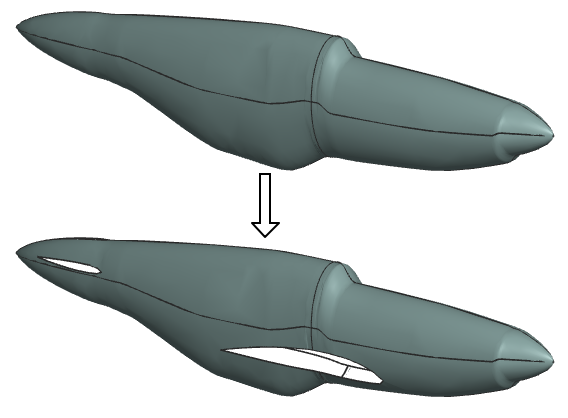
Step 2: Build the surface mesh
The goal of this step is build the fuselage's surface mesh. The operation is done in the plane's editor, in the "Mesh" tab. The procedure is described here.
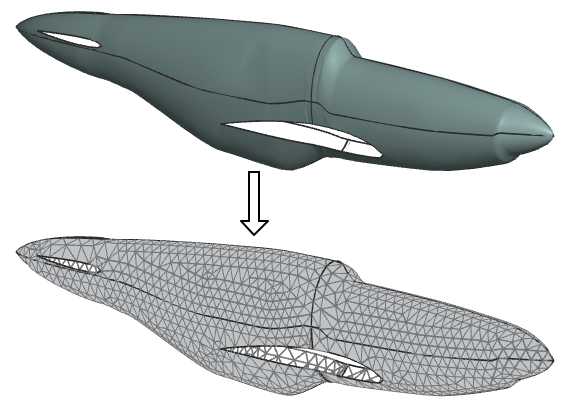
Step 3: Make local corrections
Since flow5 builds a surface mesh for each of the fuselage's FACEs, the elements follow the EDGEs of the FACEs. At those locations, there is no reason for the elements to fall exactly opposite the wing elements, and manual corrections are required.
This is done in the "Mesh connections" tab of the plane editor.
The principle is to move the nodes which are built on the FACE's EDGE to either one of the wing's mesh nodes. The operation will need to be repeated at all locations where a fuselage EDGE intersects a wing.
Note:This is not a compulsory step, since the analysis will run and produce reasonable results even with mismatched meshes. However, the pressure coefficients which are calculated by finite differentiation along the surface panels will be incorrect at those locations. The moments which are derived from the pressure forces will also be less precise.
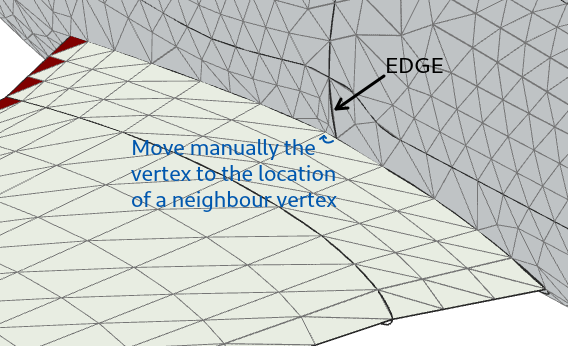
Method 2: connect the meshes manually
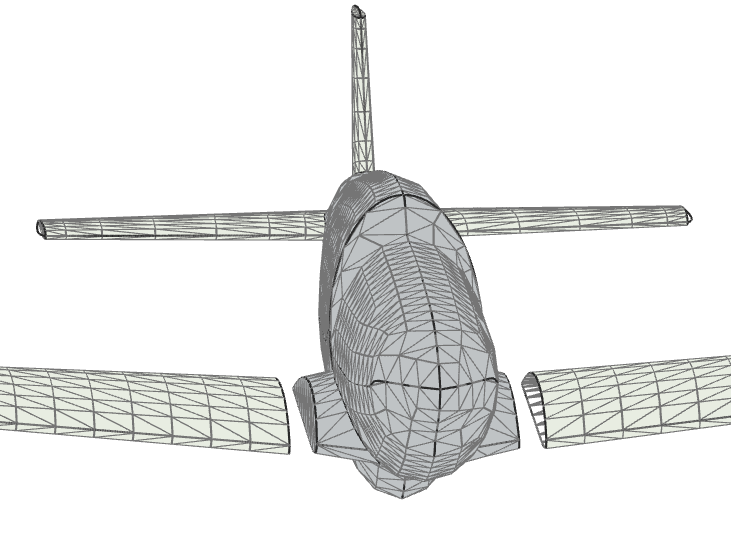
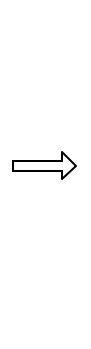
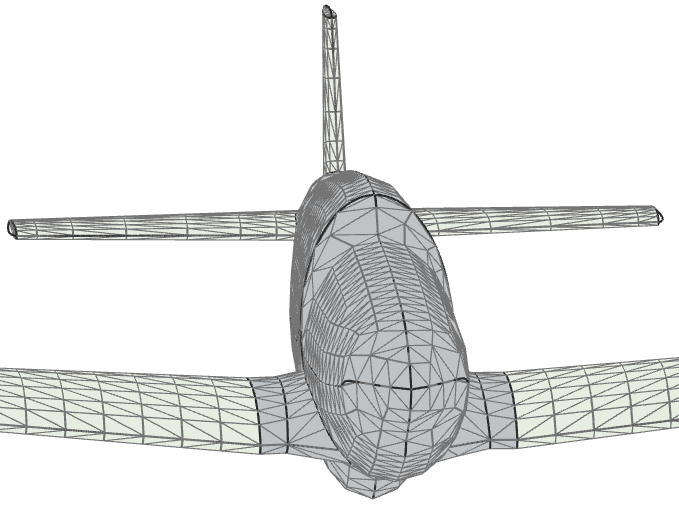
The principle of the method is to
- define independently the wing and fuselage surface meshes,
- to ensure that both the wing and fuselage meshes are left opened where they connect,
- to build manually the triangular panels which will connect the two meshes.
The tools to connect the two meshes are grouped in the last tab of the plane editor.
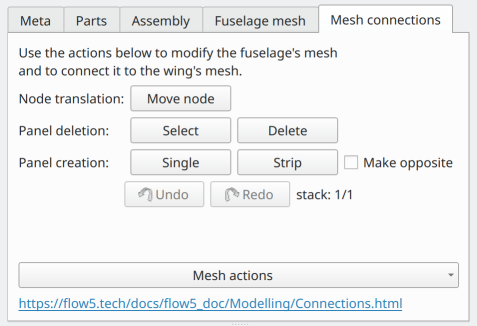
Step 1: Building the wing and fuselage meshes
The fuselage can be of any type supported by flow5, i.e. internal xfl-type, STEP or STL, however the method is intended primarily for the two latter formats.
At the first step, the fuselage and wing meshes are built. The requirements for the wing geometry and mesh are:
- the inner section must be positioned spanwise outside the fuselage,
- the wing must be left opened at the inner section.
- to proceed only once the fuselage mesh is of sufficient quality to be frozen,
- to build roughly the same number of elements on the fuselage side than on the wing side,
- to include on the wing side an inner section which will not be modified during the subsequent analyses.

Step 2: Preparing the fuselage mesh
The goal is to open the fuselage where it will connect to the wing mesh.
Activate the "Select" button, click on the panels which need to be removed, and finally click "Delete" to effectively remove them.
The operation will need to be repeated on the other side of the fuselage.
Note: to facilitate the visual identification of the mesh panels, these have been made opaque when viewed from the outside and transparent when viewed from the inside.
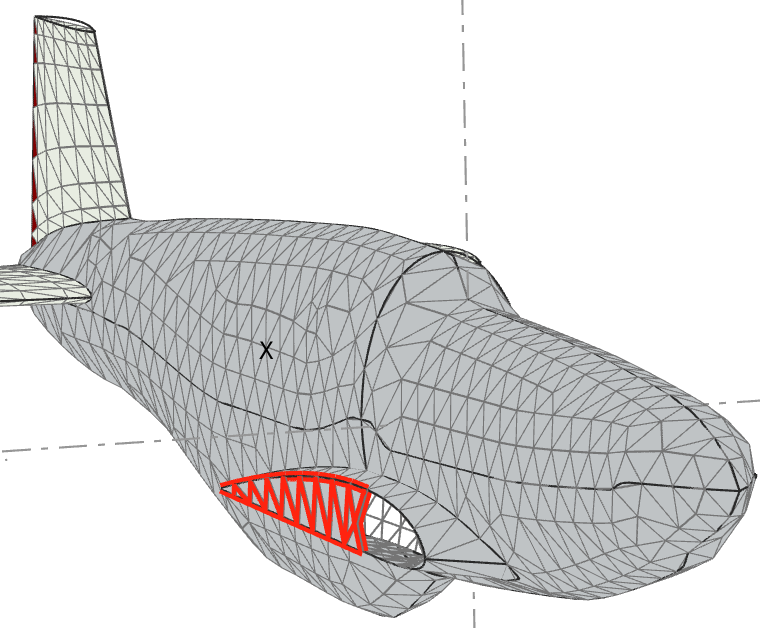
Step 3: Connecting the meshes
The last task is to build manually the surface elements between the fuselage and the wing meshes.
The new elements become integral part of the fuselage mesh.
The only mandatory requirement is that the element's vertices are built in accordance with the right hand rule, i.e. that the vertices are ordered in the trigonometric direction with the element's normal pointing outwards. If the element is built in accordance with this rule, it will appear opaque when viewed from the outside.
If the "Single" button is activated, the elements will be built one by one, each time three vertices have been selected in the 3d view.
If the "Strip" button is activated, the elements are built in the strip order illustrated in the image on the right:
- one fuselage and one wing vertex should be selected in alternance,
- the first triangle should be built in accordance with the right hand rule.
Note: to facilitate the selection of vertices, flow5 first finds the panel under the cursor closest to the view point, then selects the vertex closest to the cursor. The method should therefore be
- to move the cursor to hover over the panel,
- to keep the cursor over the panel and move it towards the desired vertex.
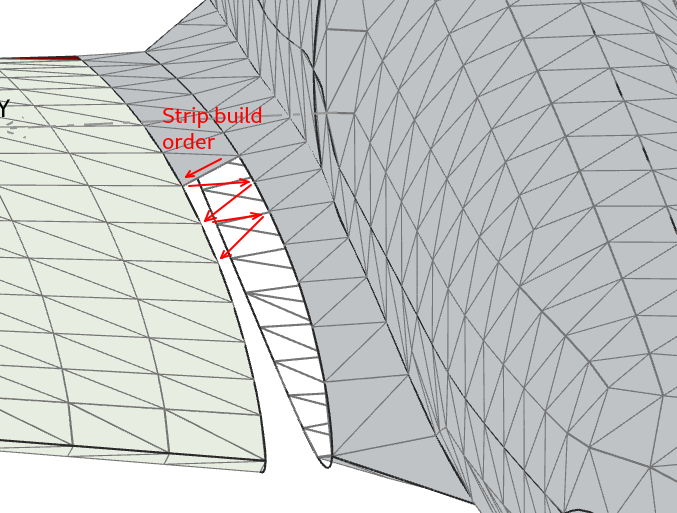
Step 4: Verification
It is important to check that the final surface mesh defines one or more closed volumes. In the "Mesh actions" menu button, use the "Connect panels" option to request the connection of the surface elements. This identifies and stores the neighbours of each element. Any panel edge not connected to a neighbour triangle is a "free edge". These can be displayed using the option in the menu button.
The only free edges should be located at the trailing edges of the wings.