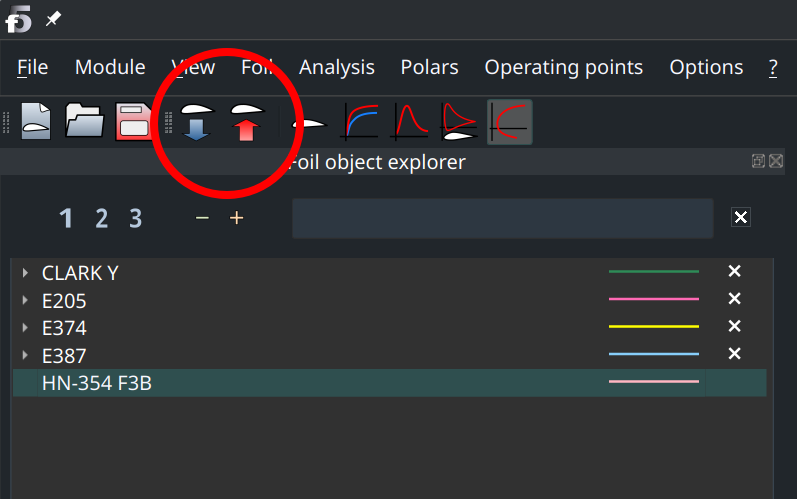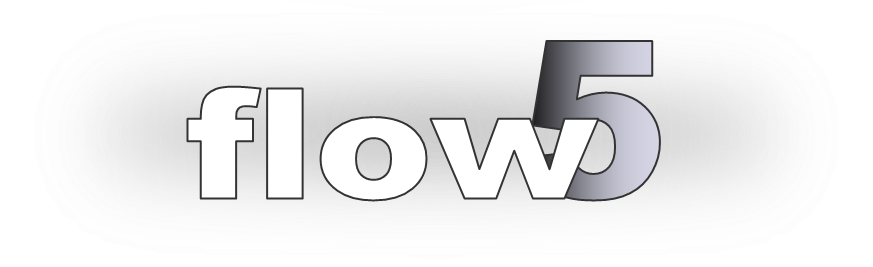
Airfoil viscous data
Updated September 25, 2024
------------------ WORK IN PROGRESS ------------------
Context
Like xflr5, flow5 is an inviscid potential flow solver, with added viscous drag. This viscous drag is interpolated on a viscous polar mesh, as explained in this tutorial.
In xflr5, the viscous data is generated using the integrated XFoil solver.
However, the constraints of the GPL do not allow XFoil to be integrated into flow5 which is a closed source application for the time being.
This means that xflr5 needs to be used to generate the airfoil viscous data, which will then be imported into flow5.
The plan is to link XFoil directly to flow5 once it goes open-source under a licence compatible with XFoil's GPL.
Step by step
Step 1: Link .xfl files to the xflr5 application.
The goal is to have the OS open .xfl files with xflr5 by default. Note that the association of file extensions is not made automatically by xflr5 nor flow5. The reason is that neither program comes with an installer for security purposes, to guarantee that both applications are free of parasite malware or virus.
The association is typically done in the OS's File explorer (Windows, Linux) or Finder (Mac). Right-cLick on a .xfl project file, select xflr5, and activate the "use by default" or equivalent option.
Make sure that the extension association is working by double-clicking on a .xfl project file and checking that it opens with xflr5.
Step 2: Setup the temporary directory in flow5.
This is done in the application's Preferences.
In the sub-panel "Save, load, export / Directories", select the directory to use for "Temporary files".
Step 3: Export airfoils from flow5.
Go to flow5's foil design and analysis menu (Ctrl+5, then F5 or F8). In the top toolbar, click the blue arrow pointing downwards. This will create a .xfl file in the temporary directory defined previously and then send a request to the OS to open this file. If the association has been successful at step 1, xflr5 will launch and open the file which contains all the airfoil geometries and polars.
Step 4: Create the airfoil viscous data.
Proceed with this step as explained in the xflr5 tutorials.
In xflr5, save the .xfl file and close the application.
Step 5: Importing back into flow5
Finally click on the top toolbar's red arrow to import the airfoil and polar data back into flow5.